The Ultimate Guide to Zenoss Monitoring: Setup, Customization, and Optimization
 |
| The Ultimate Guide to Zenoss Monitoring: Setup, Customization, and Optimization |
The Ultimate Guide to Zenoss Monitoring: Setup, Customization, and Optimization - Zenoss monitoring stands at the forefront of modern IT environments. It offers an unparalleled view into the health and performance of networks, servers, and applications. When downtime can translate into significant losses, the ability to pre-emptively identify and resolve issues has become a necessity.
The system's comprehensive suite and Zenoss monitoring dashboard customization equip IT professionals with the insights needed to maintain optimal performance. Let's dive deeper into what Zenoss' Linux system diagnostics monitoring offers.
Getting Started: Zenoss Monitoring System Setup
Before installing this one of the best Linux monitoring tools, ensuring your system meets the requirements is crucial for a smooth setup and optimal performance.
- Hardware Requirements: Depending on the scale of your environment, Zenoss monitoring requires a certain level of hardware resources. For small to medium environments, a minimum of 4 CPU cores, 8 GB of RAM, and 100 GB of disk space is recommended. Larger environments may require additional resources.
- Supported Operating Systems: Zenoss supports various Linux distributions. Ensure you're running a compatible version of Linux, as outlined in Zenoss's documentation.
- Software Dependencies: Certain software packages must be installed before Zenoss. These may include database servers, web servers, and various libraries. Check the Zenoss installation guide for a detailed list.
- Network Configuration: Please check the network settings. It includes firewall rules and IP configurations to allow Zenoss to communicate with the devices it will monitor.
Step-by-Step Guide on Installing Zenoss' Configuration Management Tools
- Download Zenoss Core: Visit the official Zenoss website to download the latest version of Zenoss Core suitable for your system.
- Prepare Your Environment: Ensure your system meets the prerequisites for Zenoss, including any required software dependencies and sufficient hardware resources.
- Installation: Follow the installation instructions specific to your operating system.
- Initial Configuration: Access the Zenoss web interface to begin the initial configuration after installation - by setting up your administrative account and configuring basic system settings.
- Add Resources to Monitor: Add your network resources, such as servers, switches, and applications, into Zenoss monitoring. You can do this manually or by using Zenoss's auto-discovery feature.
Initial Configuration for Optimal Performance
After installation, configuring Zenoss monitoring for optimal performance involves several key steps:
1. Configure Monitoring Profiles
Tailor monitoring profiles to fit the specific needs of your network and devices. It includes setting appropriate thresholds for alerts and performance metrics.
2. Optimize Data Collection
Adjust the frequency of data collection to balance between timely insights and system resource conservation. More critical devices may require more frequent checks.
3. Implement User Roles and Permissions
Configure user roles and permissions to ensure secure and efficient access to the Zenoss dashboard. In addition to preventing unauthorized changes, it ensures users have the necessary access to perform their tasks.
4. Schedule Regular Maintenance Tasks
Set up regular database maintenance tasks. This process management includes archiving old events and compacting the database. It helps to keep Zenoss monitoring running smoothly.
5. Backup and Disaster Recovery
Another crucial step is establishing a routine for regular backups of your Zenoss configuration and data. If any failure or data corruption occurs, your data is safe.
Dashboard Customization and User Interface
In addition to providing a user-friendly interface, customizing your dashboard helps to navigate this tool efficiently. Here are some tips to make the dashboard as personal as you need.
1. Widget Selection and Layout
Zenoss allows you to tailor your dashboard by selecting widgets displaying different monitoring metrics and alerts. You can arrange these widgets to create a layout that best suits your CPU usage monitoring needs.
2. Creating Multiple Dashboards
For different roles or departments, you may create multiple dashboards. Each can be customized to show relevant data and insights for network health, server performance, or application monitoring.
3. User-Specific Customization
Dashboards can be personalized for individual users, too. This customization ensures that everyone has quick access to the data they need to perform their tasks effectively.
In addition to streamlining your workflow, this open-source monitoring software remains one step ahead.
Understanding the Best Practices for Zenoss Monitoring
Integrating this system into your IT setup can significantly enhance your capacity to oversee and address technical challenges. Follow the best practices to capitalize on the Zenoss monitoring for virtual environments.
1. Comprehensive Coverage
Ensure that all critical components of your IT environment are under surveillance. It includes network devices, applications, services, and Linux server management. Comprehensive coverage helps in the early detection of issues before they escalate.
2. Prioritize Alerts
Not all alerts are created equal. Prioritize them based on the impact on your business operations. It helps allocate your resources effectively, focusing on the most critical issues.
3. Regularly Update Monitoring Configurations
As the landscape of your IT infrastructure changes, the integration of Zenoss with third-party tools and your monitoring settings should evolve accordingly. It's essential to assess and adjust these configurations periodically.
In addition to accurately mirroring the ongoing developments within your infrastructure, it aligns with your organizational objectives.
4. Use Baseline Monitoring
Establish baseline performance metrics for your systems under normal conditions. Baseline monitoring helps in quickly identifying anomalies or performance issues.
Key Features to Utilize for Maximum Efficiency
Maximize your Zenoss Monitoring strategy with these streamlined practices, designed to enhance the responsiveness and efficiency of your IT operations:
- Zenoss Smart View: Achieve a holistic perspective of your infrastructure's dependencies to pinpoint and address the root causes of issues swiftly.
- Event Management: Employ Zenoss's refined event management capabilities to sort, correlate, and prune events. It ensures you're only notified of significant occurrences. It sharpens focus on real problems, minimizing distractions.
- Performance Trending: Deploy performance trending features within Zenoss to foresee capacity requirements. It also helps detect early signs of system performance in Linux decline.
- Custom ZenPacks: Enhance Zenoss's monitoring reach with custom ZenPacks. The custom Zenoss monitoring solutions allow for tailored monitoring solutions that cater specifically to the nuances of your environment.
Adopting these Zenoss performance optimization tips not only streamlines your monitoring efforts but also aids in troubleshooting common Zenoss monitoring issues.
Final Thought
The significance of robust monitoring must be balanced. On the other hand, Zenoss monitoring offers strategies to anticipate and mitigate potential issues and optimize operations for peak performance.
Tailoring the powerful features to your unique needs is a way to maximize Zenoss's benefits in any IT environment. Zenoss Monitoring, more than anything, offers a pathway to enhanced visibility, control, and decision-making in complex IT ecosystems.
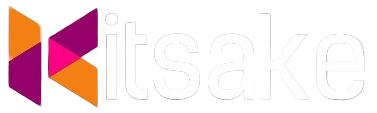

Post a Comment for "The Ultimate Guide to Zenoss Monitoring: Setup, Customization, and Optimization"
Post a Comment