Command Delete in Linux Ubuntu: Mastering File Deletion through the Terminal
 |
| Command Delete in Linux Ubuntu: Mastering File Deletion through the Terminal |
Command Delete in Linux Ubuntu: Mastering File Deletion through the Terminal - In the world of Linux Ubuntu, mastering command-line operations is essential. One of the fundamental operations every Linux user should know is how to delete files and directories through the command line interface (CLI). In this article, we will explore various commands and methods to perform file deletion in Linux Ubuntu, providing a comprehensive guide on "Command Delete."
Understanding the Command Line Interface (CLI)
Before delving into the specifics of "Command Delete," it's crucial to understand the Command Line Interface (CLI). The CLI allows users to interact with their operating system by typing text commands. While it may seem intimidating for beginners, it provides powerful control and flexibility over your system.
Basic File Deletion with the "rm" Command
The "rm" command is the go-to choice for deleting files. To delete a file, simply use the following command:
# rm filename
Deleting Directories with the "rmdir" Command
For directory deletion, the "rmdir" command is used. However, it's essential to note that it can only delete empty directories.
# rmdir directoryname
Safeguarding Data: The "rm" Command with Caution
The "rm" command can be powerful but dangerous. If you wish to avoid accidental deletions, consider using the "-i" option to prompt for confirmation before deletion.
# rm -i filename
Using the "unlink" Command for File Deletion
The "unlink" command is another option for file deletion. It functions similarly to "rm" but has some distinct features.
# unlink filename
Permanent Deletion with the "shred" Command
For users concerned about data recovery, the "shred" command is an excellent choice. It overwrites file data, making it nearly impossible to recover.
# shred filename
Trash and Restore: The "rm" Command vs. GUI Deletion
One benefit of using the "rm" command for file deletion is that it bypasses the system's trash or recycle bin, providing a quicker and more permanent solution. However, if you want the option to restore files, the GUI deletion might be preferable.
Recovering Deleted Files
If you accidentally delete a file using "rm," there is still a chance to recover it. Various tools like "extundelete" or "TestDisk" can help in the recovery process.
Advanced File Deletion: Using Wildcards
Wildcards like '*' and '?' can be used with the "rm" command to delete multiple files at once. For example:
# rm *.txt
Scheduling Deletion Tasks with Cron Jobs
Cron jobs can be used to schedule automatic file deletions at specified times or intervals, making it a useful tool for system maintenance.
Batch File Deletion with "find" Command
The "find" command, combined with "rm," allows users to delete files based on various criteria such as file type, size, and modification date.
Deleting User Accounts: "userdel" Command
To remove a user account, the "userdel" command is employed. It's crucial for system administrators who need to manage user access.
Safety Measures for Command Delete
To avoid accidental deletions and data loss, always double-check the commands you are about to execute. Backup your data regularly and use caution when deleting system files.
Conclusion: Mastering Command Delete in Linux Ubuntu
In Linux Ubuntu, mastering the art of "Command Delete" is a crucial skill for efficient system management. Whether you're a beginner or an advanced user, understanding the various commands and their implications is vital. Be cautious when using the "rm" command and consider using safer alternatives when necessary.
 |
| Command Delete in Linux Ubuntu |
FAQs
1. Can I recover files deleted with the "rm" command?
Yes, you can recover files deleted with "rm" using tools like "extundelete" or "TestDisk."
2. How can I delete multiple files at once in Linux Ubuntu?
You can use wildcards with the "rm" command, like `rm *.txt` to delete all files with the ".txt" extension.
3. What is the difference between "rm" and "shred" commands for file deletion?
The "rm" command deletes files, while "shred" overwrites file data for more secure deletion.
4. How do I schedule automatic file deletions in Linux Ubuntu?
You can use Cron jobs to schedule file deletions at specified times or intervals.
5. What precautions should I take when using the "rm" command?
Always double-check the files you are about to delete, and consider using the "-i" option for confirmation to avoid accidental deletions.
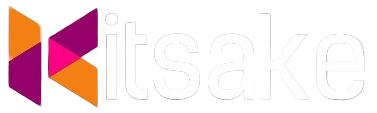

Post a Comment for "Command Delete in Linux Ubuntu: Mastering File Deletion through the Terminal"
Post a Comment