Mount Synology NFS on Linux Folder Naming Using Spaces
 |
| Mount Synology NFS on Linux Folder Naming Using Spaces |
Mount Synology NFS on Linux Folder Naming Using Spaces - Hi friends, this time I will share about how to mount on Linux. It's a bit different from my previous experience, which was only mounting disks in a CD-ROM and mounting files in .iso format.
Reminder
Or you forgot I will repeat below for mounting cd-rom or .iso :
Mounting Disk
# mount -t iso9660 /dev/cdrom /media/
Mounting .iso
# mount -o loop CentOS-7-x86_64-DVD-2207-02.iso /var/www/html/repos/centos/7
So above, that's a mounting method that might be useful for you to apply.
Case
I also had difficulty mounting on Synology NAS, so that you don't look around for more on other websites, I'll share the method below.
For my case now, when I want to mount a file in Synology NAS, the folder has a space and uses a user and password with command mount.
Trying
The trick is:
Mounting Synology NAS
# mount -t cifs "//192.168.1.1/Software/Master/Setup For New Device/" /var/www/html/repos/Setup\ For\ New\ Device/ -o user=kitsake # Password for kitsake@//192.168.1.1/Software/Master/Setup For New Device/: Input Password
 |
| Mounting results can be seen with the command df -h |
Added "" to the source path which is named in the NAS using spaces. Also, use \ for destination on Linux with a space character. Added user= to add a user on the NAS and enter the password according to that user.
Hope it is useful & Thank You.
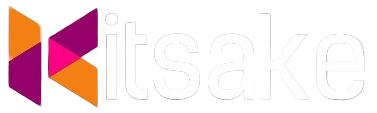



Post a Comment for "Mount Synology NFS on Linux Folder Naming Using Spaces"
Post a Comment