Examples Robocopy Command to Copy All Files and Subfolders
 |
| Examples Robocopy Command to Copy All Files and Subfolders |
Robocopy, a robust command-line tool native to Windows operating systems, serves as a versatile solution for file transfer tasks, offering functionalities for copying, moving, and synchronizing files and directories efficiently. Its extensive capabilities make it a preferred choice for managing file operations across various scenarios, from simple copying tasks to complex synchronization requirements.
In this article, we delve into an example showcasing how Robocopy can be employed to copy all files and subdirectories from one location to another, elucidating the command structure and its practical application.
Examples
ok, this time I will share with you about my experience about using the robocopy command. Robocopy is a service that functions to transfer files, either copy or move, and so on. Well, here I will give an example of what I have done to copy all files and subdirectories in it.
 |
| Source and Destination |
On this case, I will copy from Local Disk (D:) to my tape library with a partition on (E:) with the name LTFS Volume.
Resolution
In this case, we will copy all the files and subdirectories, so the command that must be applied is as follows:
Command
The command used in this scenario, "Robocopy Source Destination /E," exemplifies the straightforward yet powerful nature of Robocopy commands. By specifying the source and destination directories along with the "/E" parameter, which instructs Robocopy to copy all subdirectories, users can efficiently replicate entire directory structures while preserving file attributes and permissions.
This concise command simplifies the process of copying files and subfolders, providing a robust solution for data migration and synchronization tasks.
Additionally, integrating this command into PowerShell scripts further enhances its versatility, enabling seamless automation and integration into larger workflow processes.
Robocopy Source Destination /E
Because here I use PowerShell ISE (X86), I made a simple bash which later can also be applied to the task scheduler:
$SourcePath = 'D:\' $DestinaionPath = 'E:\FromDisk[J]' Robocopy $SourcePath $DestinaionPath /E
Trying
Trying to execute a bash script within PowerShell using Robocopy demonstrates the interoperability and flexibility of these tools in a Windows environment. By leveraging PowerShell's scripting capabilities alongside Robocopy's powerful file transfer functionalities, users can efficiently automate and schedule file copying tasks, enhancing productivity and simplifying management workflows.
This integration underscores the versatility of Robocopy and PowerShell in addressing diverse file management requirements, offering a seamless solution for handling file transfers with ease.
 |
| bash copy in powershell with robocopy |
Conclusion
Robocopy is a powerful command-line utility that facilitates efficient file copying and synchronization operations in Windows environments. By utilizing its various parameters and options, users can effectively manage file transfers, including copying all files and subdirectories as demonstrated in the example above.
Additionally, integrating Robocopy commands into PowerShell scripts provides automation capabilities, enabling scheduled tasks and streamlined workflows for enhanced productivity.
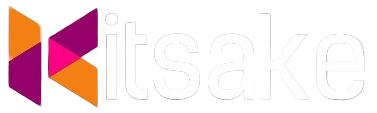

Post a Comment for "Examples Robocopy Command to Copy All Files and Subfolders"
Post a Comment