Check Kernel Version Behind Red Hat Enterprise Linux Logo
 |
| Check the Kernel Version Behind the Red Hat Enterprise Linux Logo |
Check Kernel Version Behind Red Hat Enterprise Linux Logo - Do you acknowledge the red hat logo of Red Hat Enterprise? It has been used for six years since 2019 as the red hat enterprise Linux logo. The logo symbolizes the trust that they are trying to show with the customers, partners, and community as a whole.
The logo indeed belongs to Red Hat as their trademark but if you have affiliation with them or you have an open source that is supported by Red Hat then you’re required to put an endorsement logo or Linux red hat logo that has followed the credentials required.
Behind the red hat enterprise Linux logo, there's the Linux kernel that plays an important part as the main component of the Linux operating system. Users may be confused since there are plenty of versions of the kernel so it is important to know how to show the kernel version Linux.
How to check kernel version in Linux
Kernel has a role to serve as the bridge of Linux operating systems between software and hardware. When you face some issues or errors you might want to know what’s the Linux command to show the kernel version to diagnose the problem.
Before you learn the command, the first thing that you should do is to understand the various formats of the Linux kernel version. The point is so that you can understand the information given by the Linux command. Don’t worry we will explain everything from the start!
1. Format of Linux kernel version
It will be no use if you understand the Linux command without knowing the types of versions that Linux kernel has. To make it clear, Linux has three versions of the kernel consisting of a major version, a minor version, and a patch level.
It's not hard to understand all the versions since it only has three types and the format is pretty simple! The format is represented by the alphabet starting from a, b, and c or x,y, and z. You can take a look at the explanation down below :
- Major version (a) shows that your kernel version can provide significant changes and updates. For example, architectural changes and new features are caused by the presence of this major version
- Minor version (b) as it sounds gives a lesser or smaller impact than the major version. It also shows bug fixes and all the potential things that could be improved. Don’t forget that this version also has the skill to do the backward-compatible
- Patch level (c) is the last version and it shows the small updates that are considered gradual improvements like software bugs, security errors, and other issues. It is also backward-compatible.
2. Linux command to show kernel version
There are many various methods of commands to show the kernel version of Linux. Through this article, we will try to show some of it so you can pick one to execute. Take a look at the various commands down below!
- Executing the hostnamectl command
- Executing the dmesg command
- Executing the /proc/ version file
- Executing the uname command
Okay, now you already know the red hat enterprise Linux logo with important information regarding how to check the kernel version in Linux. By using the command you’ll know how to show the kernel version Linux.
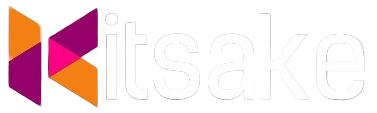

Post a Comment for "Check Kernel Version Behind Red Hat Enterprise Linux Logo"
Post a Comment