How to Install and Configure Chrony on RHEL 8
 |
| How to Install and Configure Chrony on RHEL 8 |
How to Install and Configure Chrony on RHEL 8 - The time on the server is indeed crucial, especially if the server is used for transactional purposes that require real-time updates.
Therefore, I will share some tips on how to set it up. In this case, I will be using the chronyd service, which needs to be installed first on your server running Linux RHEL 8 and minimum server configuration.
Preparation
Installing
# yum install chrony ntpstat -y
Configure
After you have successfully installed the service, the next step is to configure the time to match your universal time. You can find your zone, date, and time at: Indonesia — id.pool.ntp.org. You can search for it according to your specific time zone.
# vi /etc/chrony.conf
server 0.id.pool.ntp.org iburst minpoll 4 maxpoll 6
 |
| configure in chrony.conf |
Now, after you have successfully added the time zone source, you just need to restart the chronyd service for it to run properly. And don't forget to enable automatic updates when the server boots up or after a restart.
# systemctl enable chronyd; systemctl start chronyd; systemctl status chronyd
 |
| start service chronyd |
Make Sure
Make sure to check whether the time synchronization is active or not by using the following command:
# timedatectl status
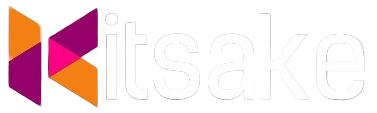


Post a Comment for "How to Install and Configure Chrony on RHEL 8"
Post a Comment